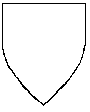Editor Tools: Difference between revisions
No edit summary |
|||
| (14 intermediate revisions by 2 users not shown) | |||
| Line 1: | Line 1: | ||
Original sources should be linked and citations should be dated (working on adding dates) | |||
=Migration Procedure= | =Migration Procedure= | ||
==Phase | ==Phase 2a: Categorization== | ||
All pages need to be in categories in order to be backed-up efficiently with the Export Utility (see below) | |||
For now, Uncategorized pages will be categorized as "Need Work" in order to get them exportable as quickly as possible. | |||
==Phase 2b: Prettification== | |||
==Phase | |||
Make sure the new pages are pretty. | Make sure the new pages are pretty. | ||
*Check on: | *Check on: | ||
**"[[Uncategorized Pages]]" and | **"[[Uncategorized Pages]]" and | ||
**[[:Category:Pages with broken file links]] | **[[:Category:Pages with broken file links]] and | ||
**Since where the pages with problems are | **[[:Category:Need Work]] | ||
**Since where the pages with various problems are listed | |||
*Fix formatting problems. Mostly commonly damaged: | *Fix formatting problems. Mostly commonly damaged: | ||
| Line 72: | Line 27: | ||
Click on any new categories you just created and make sure their parent categories are correct. | Click on any new categories you just created and make sure their parent categories are correct. | ||
= Creating New Accounts = | = Creating New Accounts = | ||
| Line 91: | Line 42: | ||
=Templates:= | =Templates:= | ||
*Names - [[Template:Names]] | |||
*Names - [[Template: | |||
*Armory - [[Template:Armory]] | *Armory - [[Template:Armory]] | ||
*References - [[Template: | *References - [[Template:References]] | ||
*Awards - [[Template:Awards]] | |||
*Awards - [[Template: | *Kingdoms - [[Template:Kingdoms]] | ||
* | *Name Consults - [[Template:Name Consults]] | ||
*Name | *Armory Consults - [[Template:Armory Consults]] | ||
==To use a template:== | |||
To use a template: | Open a new page like you normally would. | ||
*(Search for "Jane Doe" and click on the name in the "'''Create the page "Jane Doe" on this wiki!'''" link.) | |||
In the edit box, put the code '''<nowiki>{{subst:Names}}</nowiki>, or other Template name''' as appropriate. | |||
*Save the page without any other coding | *Save the page without any other coding | ||
*This will substitute in the Template text. | *This will substitute in the Template text. | ||
Re-open the article for editing to fill in the blanks. | |||
==Dynamic Template:== | |||
There is a special type of ''dynamic'' template used for boilerplates that will automatically update across all the created pages with that command typed in, when the boilerplate is updated. Aka "template call". Aka transclusion. | |||
* Code to include on a page is: | |||
**'''<nowiki>{{BoilerplateHeader}}</nowiki>''' | |||
**'''<nowiki>{{BoilerplateFooter}}</nowiki>''' | |||
* This code is on the above templates already, so only needs to be added if a Template isn't being used to create a new page. Or if an old page is being updated to get rid of the old boilerplate. | |||
=Categories/Subcategories:= | =Categories/Subcategories:= | ||
| Line 149: | Line 105: | ||
The same code is use to create category trees. | The same code is use to create category trees. | ||
*So the page Category:Awards would have the code for Category:References at the bottom. | *So the page Category:Awards would have the code for Category:References at the bottom. | ||
=Backups= | |||
==Exporting== | |||
*Performing back-ups is done with the Export Utility. This is linked in the menu as "Export Pages" or can be found near the bottom of "Special pages". | |||
*Pages can either be added: | |||
** en-bloc based on their Category (subcategories have to be loaded individually) OR | |||
** one-by-one by title (which is obviously highly impractical) | |||
*Export settings: | |||
** Current revision, without history | |||
** "Save as file" | |||
** The template option doesn't seem to be necessary | |||
*Save to the backup folder with descriptive name reflecting the main category being backed up for example, blah-blah-Armory-blah-blah.xml | |||
*Images are already on the home computer in the folder they were uploaded out of. | |||
==Importing== | |||
*Find the Import page at the bottom of "Special Pages" | |||
*Click on the previously exported xml files | |||
*Done (?) | |||
=Footer Image Code?= | |||
$wgFooterIcons = [ | |||
"copyright" => [ | |||
"copyright" => [], | |||
// placeholder for the built in copyright icon | |||
], | |||
['poweredby']['myicon'] = [ | |||
"src" => "/logocaption.gif", | |||
// If you have a non-default sized icon you can specify the size yourself. | |||
"height" => "31", | |||
"width" => "88", | |||
] | |||
]; | |||
[[File:Logocaption.jpg|right]] | |||
[[Category:Wiki]] | |||
Latest revision as of 11:23, 9 March 2024
Original sources should be linked and citations should be dated (working on adding dates)
Migration Procedure[edit | edit source]
Phase 2a: Categorization[edit | edit source]
All pages need to be in categories in order to be backed-up efficiently with the Export Utility (see below)
For now, Uncategorized pages will be categorized as "Need Work" in order to get them exportable as quickly as possible.
Phase 2b: Prettification[edit | edit source]
Make sure the new pages are pretty.
- Check on:
- "Uncategorized Pages" and
- Category:Pages with broken file links and
- Category:Need Work
- Since where the pages with various problems are listed
- Fix formatting problems. Mostly commonly damaged:
- Bullet lists (* code), and
- italics (' ' code)
- Make sure images are okay (if not, see instructions above)
- Add categories to the bottom of the new page - Category:Names, Category:Armory, Category:English Names, etc.
- The full command is [[Category:Names]], etc.
- Don't have to put in all possible categories to begin with, but the main category such as Names or Armory at least
- Save the changes.
Click on any new categories you just created and make sure their parent categories are correct.
Creating New Accounts[edit | edit source]
New users can be created by sysops ("bureaucrats"), in the following manner:
- Go to Special:Userlogin, when logged in as a sysop.
- Click on "Create an account" link to get to the account creation form.
- Enter the username and the new user's email address, and click the "by email" button.
- The account will be created with a random password which is then emailed to the given address (as with the "forgot password" feature). The user will be requested to change password at first login; this is done, the e-mail address will be marked as confirmed.
- When you click the "create account" button instead, you have to manually send the user his password. If you've set $wgMinimalPasswordLength=0 (default configuration up to version 1.15) and you've left the password field blank, the user will be emailed an e-mail address confirmation request but will be unable to access Special:Confirmemail to perform the confirmation. Instead, the user will get an error (unless you've added it to $wgWhitelistRead); the user will be able to login with a blank password and then confirm email, but their password will not have been reset (it will have to be reset manually).
Templates:[edit | edit source]
- Names - Template:Names
- Armory - Template:Armory
- References - Template:References
- Awards - Template:Awards
- Kingdoms - Template:Kingdoms
- Name Consults - Template:Name Consults
- Armory Consults - Template:Armory Consults
To use a template:[edit | edit source]
Open a new page like you normally would.
- (Search for "Jane Doe" and click on the name in the "Create the page "Jane Doe" on this wiki!" link.)
In the edit box, put the code {{subst:Names}}, or other Template name as appropriate.
- Save the page without any other coding
- This will substitute in the Template text.
Re-open the article for editing to fill in the blanks.
Dynamic Template:[edit | edit source]
There is a special type of dynamic template used for boilerplates that will automatically update across all the created pages with that command typed in, when the boilerplate is updated. Aka "template call". Aka transclusion.
- Code to include on a page is:
- {{BoilerplateHeader}}
- {{BoilerplateFooter}}
- This code is on the above templates already, so only needs to be added if a Template isn't being used to create a new page. Or if an old page is being updated to get rid of the old boilerplate.
Categories/Subcategories:[edit | edit source]
- Categories and subcategories are used in MediaWiki to organize pages together much like tags were used on wikispaces.
- Categories are case-sensitive.
Major categories are:[edit | edit source]
- Names - information on documenting and submitting names in the SCA. Subcategories for:
- Type (Personal Names, Given Names, Bynames, Branch Names, Order Names, Locative Bynames...)
- Culture (English Names, French Names...),
- Theme/Meaning (flower names, water, battle...),
- Lingual Mixes (?)
- Others?
- Armory - information related to arms, devices, badges. Subcategories include:
- Tinctures - colors, metals, furs and their combinations/contrasts
- Fields - field divisions, field treatments
- Charges - ordinaries, animate charges, inanimate charges (use categories as defined in the SCA Ordinary)
- Culture (English Armory, French Armory, etc.),
- References - tools and standard SCA heraldry references. Subcategories:
- Consulting Tools - information on conflict checking, searches, etc. (Category:Consulting Tools)
- Administrative Handbook
- Standards for Evaluation of Names and Armory (SENA)
- Heraldic Primers/Articles (Primers)
- Rules Articles (Rules)
- Kingdom - information about SCA Kingdoms: contacts, principal heralds, heraldry
- Awards - cross-reference under relevant Kingdom
- History - ?
A few subcategories may fall under more than one category/subcategory. For example, Golden Calon Swan is a subcategory of Awards, but also a subcategory of Calontir.
MediaWiki automatically makes a Category page for any category assigned to a page.
Categories are assigned by putting the relevant code at the bottom of the page:
- Using the text editor, [[Category:Name]]
Many pages will belong to multiple categories, and each category needs it's own bracketed command.
- For example, Golden Calon Swan is Category:Awards, Category:Calontir
The same code is use to create category trees.
- So the page Category:Awards would have the code for Category:References at the bottom.
Backups[edit | edit source]
Exporting[edit | edit source]
- Performing back-ups is done with the Export Utility. This is linked in the menu as "Export Pages" or can be found near the bottom of "Special pages".
- Pages can either be added:
- en-bloc based on their Category (subcategories have to be loaded individually) OR
- one-by-one by title (which is obviously highly impractical)
- Export settings:
- Current revision, without history
- "Save as file"
- The template option doesn't seem to be necessary
- Save to the backup folder with descriptive name reflecting the main category being backed up for example, blah-blah-Armory-blah-blah.xml
- Images are already on the home computer in the folder they were uploaded out of.
Importing[edit | edit source]
- Find the Import page at the bottom of "Special Pages"
- Click on the previously exported xml files
- Done (?)
[edit | edit source]
$wgFooterIcons = [ "copyright" => [ "copyright" => [],
// placeholder for the built in copyright icon
], ['poweredby']['myicon'] = [ "src" => "/logocaption.gif",
// If you have a non-default sized icon you can specify the size yourself.
"height" => "31", "width" => "88", ] ];